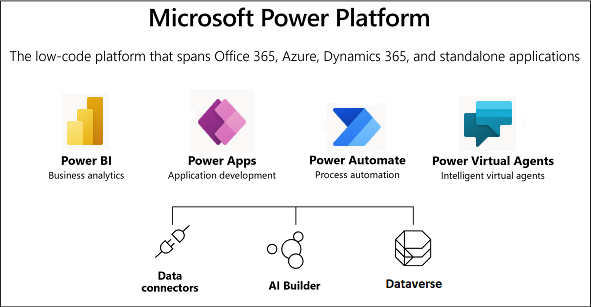Microsoft has been dipping its toes into the relatively nascent RPA Automation market. They have now added a more powerful RPA to their Automation stack with the addition of Power Automate Desktop (PAD).
Power Automate Desktop is a revamped Winautomation that came with Microsoft’s Softomotive acquisition. They have made it free for Windows 10 users and even plan to include PAD as part of future Microsoft Windows builds.
As we know, they started by developing an RPA called UiFlows using open-source Selenium internally first. They obviously found the internally developed offering lacking and hence shopped around. Power Automate Desktop is a much better RPA as we will see.
But from a grand scheme of things. RPA is a small part of the productivity platform that Microsoft is building. So, in this article, we will look at Microsoft’s overall vision, their emerging Power platform, and zoom in into their RPA – the Power Automate Desktop.
Microsoft’s productivity platform
Seven years back when Satya Nadella took over the reins at Microsoft, he had a clear vision for the company. He wanted Microsoft to be the “productivity and platform company “.
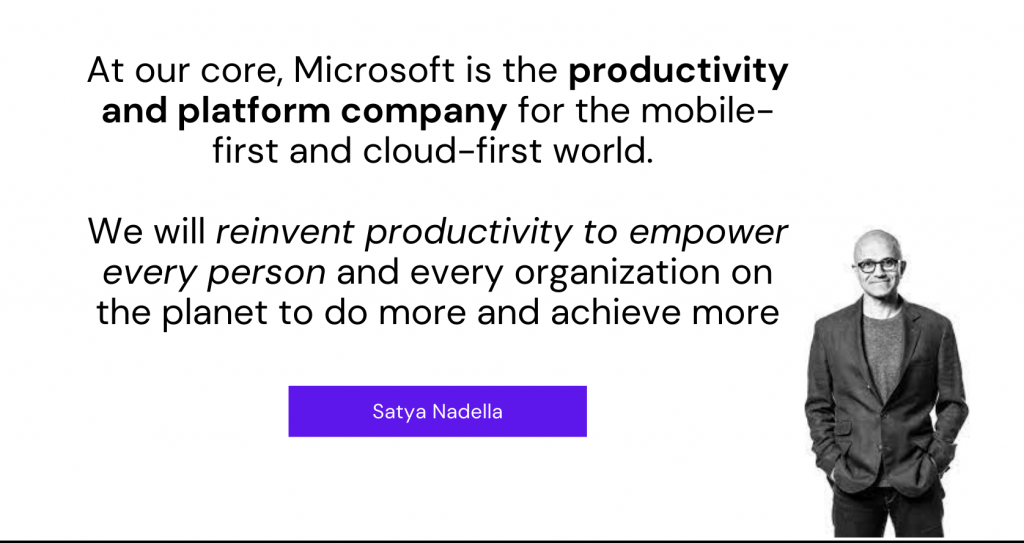
Over the last few years, Microsoft has steadily moved in this radically different direction. They have moved from being a Windows-centered company to one that enables productivity across operating systems and devices.
One core part of Microsoft’s productivity platform is the office suite – Microsoft 365 (Office 365) which they have steadily opened up for ios, Android, and more. The other core parts of the puzzle especially from an Enterprise perspective are the Dynamics 365 ERP and CRM.
Over the last few years, they have been building another part of the puzzle – the “Power Platform” which brings more power to business users (aka “Citizen developers”) to manipulate data. They started with a Business intelligence platform called Power BI and then added the ability to create drag-drop business apps with Power Apps.
Along with Power Apps, they also released “Flow” – an app to create workflows that could automatically take action in response to events (something like If this then that – IFTTT). In 2019, Microsoft rebranded Flow as Power Automate and also added RPA by introducing UIflows.
As I said earlier, they felt a need to add a more powerful RPA than UIflows. So, they now have a revamped Softomotive Winautomation as part of the Power platform. It is called “Power Automate Desktop”. It brings the power of Desktop automation (or Attended automation) to Power Automate.
So Power Automate along with Power Automate Desktop is currently the Microsoft Automation platform. What does each of them do?
Power Automate and how it differs from PAD
Power automate is Microsoft’s low-code automation platform with ability to automate from the cloud.
It lets you create automated workflows between applications and services mostly through the 450+ pre-built API connectors. If you know about the software automation landscape, you can consider Power Automate as the Digital Process Automation (DPA) as shown below.
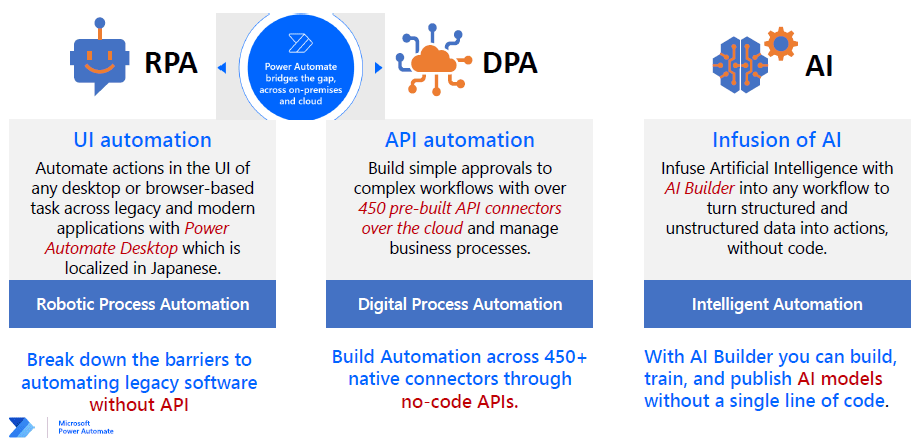
Now, if you like to automate actions through desktop screens (UI), then you would invoke Power Automate Desktop (PAD). So for Microsoft, PAD is their Robotic Process Automation (RPA).
If you like to understand more details on how Power Automate works with Power Automate Desktop, here is a quick intro and demo to Microsoft’s Automation components by Ajmeer and Minal.
Now that we know where Power Automate Desktop fits in, let us get to know PAD and it’s details.
What is Microsoft Power Automate Desktop?
As the name implies, Power Automate Desktop is software to create automation workflows on your Windows desktop. You can think of it as an easily configurable software that can emulate your actions on the computer.
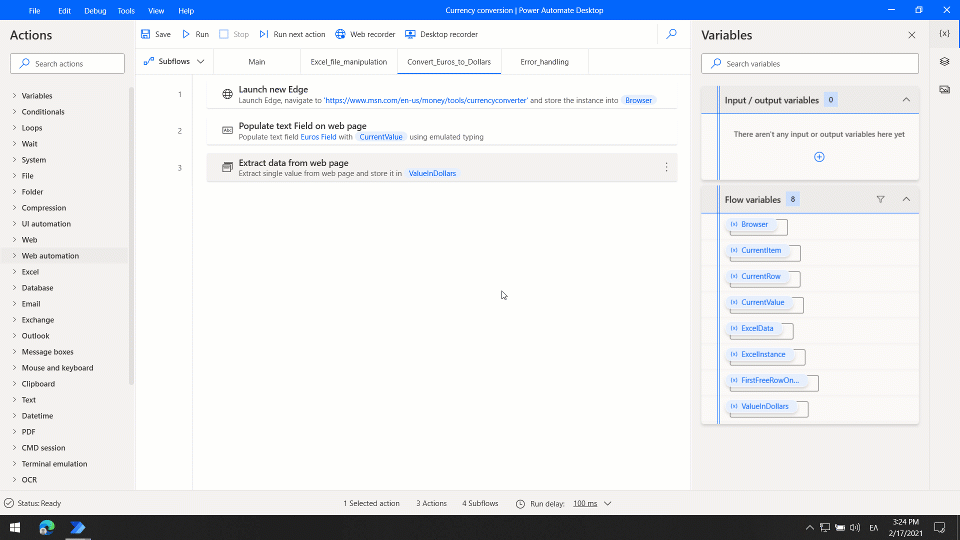
From an RPA automation perspective, it adds quite a powerful attended automation. It gives you the ability to build your automation using about 370+ prebuilt drag-and-drop actions. Since many of these actions on the desktop involve mouse and keyboard clicks, it comes with a recorder to record and program the actions.
With Power Automate Desktop, it is easier to start recording the actions you like to execute. It comes with a Web recorder for web-based apps and also a Desktop recorder for Desktop apps. Once you capture the interactions you can use the workflow as-is or customize it further with variables etc.
Check out another Bot Nirvana community demo and see for yourself how easy it is to make a quick desktop-based automation:
You can customize the recordings or build your workflows from scratch if you like to build more powerful automation. There is a wide range of “Actions” including Files, Excel, conditionals, loops, and flow control rules. You can also add error handling to make your automation more robust.
So, bottom line, you have a robust set of tools to create your UI-based automation on the desktop. This can be combined with the cloud-based flow in Power automate to create powerful automation.
Let us look at a few places you could use PAD.
Power Automate Desktop Examples
Power Automate along with PAD can now be used to automate almost all the automation scenarios.
As per Microsoft, here are a few examples of simple and complex tasks you can automate with PAD:
- Quickly organize your documents using dedicated files and folders actions
- Accurately extract data from websites and store them in excel files using Web and Excel automation
- Apply desktop automation capabilities to put your work on autopilot
- Automate the consolidation of data across multiple sources—such as a database, webpages, Excel files, PDFs, and more—to auto-generate a report based on your requirements.
Here are a few use cases that Microsoft has implemented at Coca-cola.
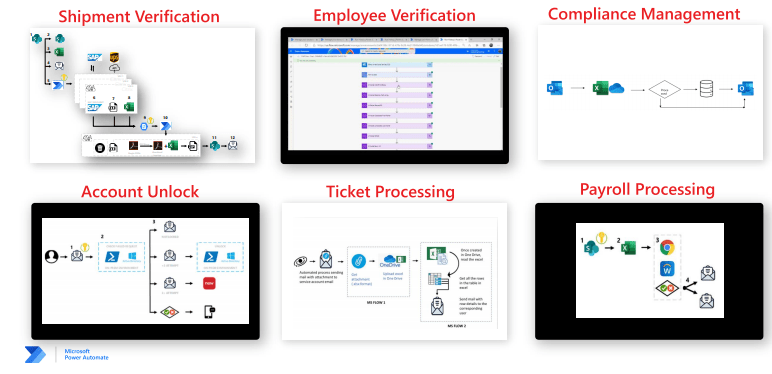
Btw, we have a list of use cases that are amenable to automation here. You can find a bigger list that you can filter by various criteria here.
Benefits of Power Automate
Power Automate along with PAD brings you the power of RPA, and the genuine ability for Citizen developers to contribute. A few benefits include:
- Accelerated automation: Power Automate empowers business users to automate tasks with a drag-and-drop visual designer and live debugging tool helping turn ideas into reality in a clear, simple way.
- Easy to use web and desktop recorders: Automate your apps with recorders that track keyboard and mouse interactions and translate them into basic automation that can be developed upon.
- Non-disruptive Automation: Use a diverse set of actions to automate the Windows app workflows without making changes to your current IT infrastructure.
- Flexible exception handling: Set up safeguards such as retries, alternate execution, or notifications with no-code error and exception handling, and execution logs that include screenshots to help with troubleshooting.
How does Microsoft automation compare with the top RPA players like UiPath?
Power Automate vs Other RPA
In terms of RPA based automation, top RPA players provide a more robust set of actions and recorders. But as we saw above, Microsoft has a bigger vision and much more resources.
We will have to see how this plays out but here are a few key differentiators as of now:
| Power Automate and PAD | Other Top RPA (e.g. UiPath) | |
| Users Targeted | Business users | Developers, Business users |
| Approach | DPA + RPA approach, with AI | RPA first with evolving API and “Hyperautomation” elements |
| Ease of use | Shows more citizen developer involvement due to reach and is purpose-built for them. | Citizen development is a weak area. Mostly programmer lead. |
| Licensing | Per-User and Per cloud flow-based | Per Bot license based |
| Pricing | Free RPA for local use. As you ramp up and scale, you pay. It still provides more value for money than the current RPA for the same functionality. | Top RPA can also be used for free but can get costly once you scale with an orchestrator and a whole suite of licenses. |
| Product features | Focussed on Cloud-based automation, RPA secondary | RPA is primary, encourages APIs as available |
| No custom actions within RPA (PAD) | Custom actions for desktop available | |
| Cloud only on Azure | Any cloud (Azure, AWS, etc.) and on-premises | |
| Academy | Fairly good content on Automation. Ramping up | Extensive Automation tutorials for each role |
| Security | Advanced security including Azure AD, Data-based and unified endpoint management. | Fairly good Security, privacy, and compliance. Also partnerships with third parties. |
| Governance | Cloud-based Orchestration | Cloud and On-premise Orchestrator |
| Community | Has a large Tech community. We are seeing some MVPs specializing in Power Automate. | Strong community and includes marketplaces |
Power Automate thus has a few advantages compared to the current RPA players, one of which is that it is free along with Windows. Let’s check out more details on the Power Automate pricing.
Power Automate Pricing: What Is Free?
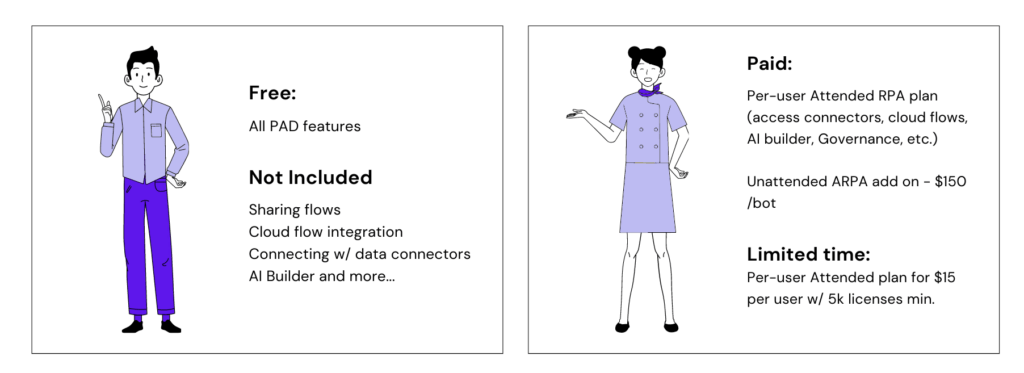
What you get to do in the Microsoft ecosystem mostly depends on the account type you sign in with.
You get all of the local Microsoft Power Automate Desktop features for free with all accounts (emphasis on local). You can use the PAD recorder and built-in actions to automate local activities on your desktop. A Work or school account gets you more access to Microsoft features.
If you like to link these local workflows to cloud Power Automate, you got to pay for premium features which start at $15/month/user. With that, you can integrate with Cloud flows, Use API connectors, AI Builder, and more. This enables you to share and collaborate across flows, manage and control flows with centralized governance.
So bottom-line, personal automation is kind of free and if you want to use the automation in an organization with governance, you pay. You can also sign up for a free trial for 90 days to one of the paid plans and check them out.
So, how do we get started with this free version?
Power Automate Desktop Tutorial – Getting started
Microsoft has descent documentation on how to get started. Ensure you have the prerequisites and then install PAD.
Once you’ve installed Power Automate Desktop you’re prompted to install its browser extension in Chrome or Edge or Firefox. You would use the extension to record browser interactions to automate web apps.
Once you have the installations complete, you can open PAD and use the design canvas to drag-drop and design your automation.
Here is a great video from our friend Anders Jensen that should help you get started quickly.
Now that hopefully you got some idea about Microsoft Power Automate and PAD, here are my closing thoughts.
Microsoft and RPA – An evolving journey
Microsoft has been steadily and reluctantly embracing RPA. In their pecking order of things, their version of RPA (UI automation) comes secondary after you have exhausted all other ways to automate. This is abundantly clear from their documentation:

With RPA being added to Windows itself though, Microsoft may (or may not) realize the power of RPA as people start using them. That may prompt different approaches. For now, though, the current approach gives strong RPA players like UiPath enough room to position themselves as the Software Bot company for enterprises.
The bigger point though is that Microsoft has a more grand vision to be the productivity platform as we saw. RPA is a tiny bit of that puzzle. At least for now.